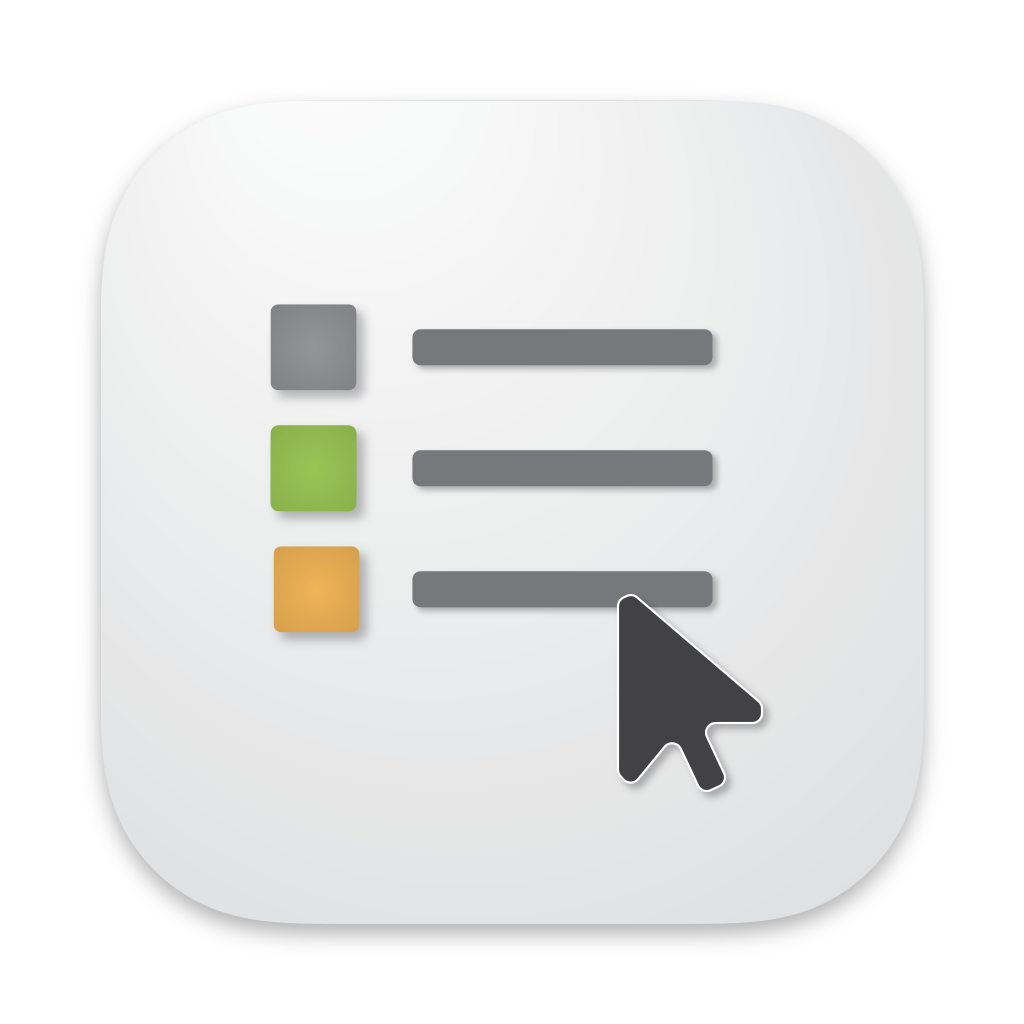
OpenIn 4
Documentation - 06. Backups
Table of content
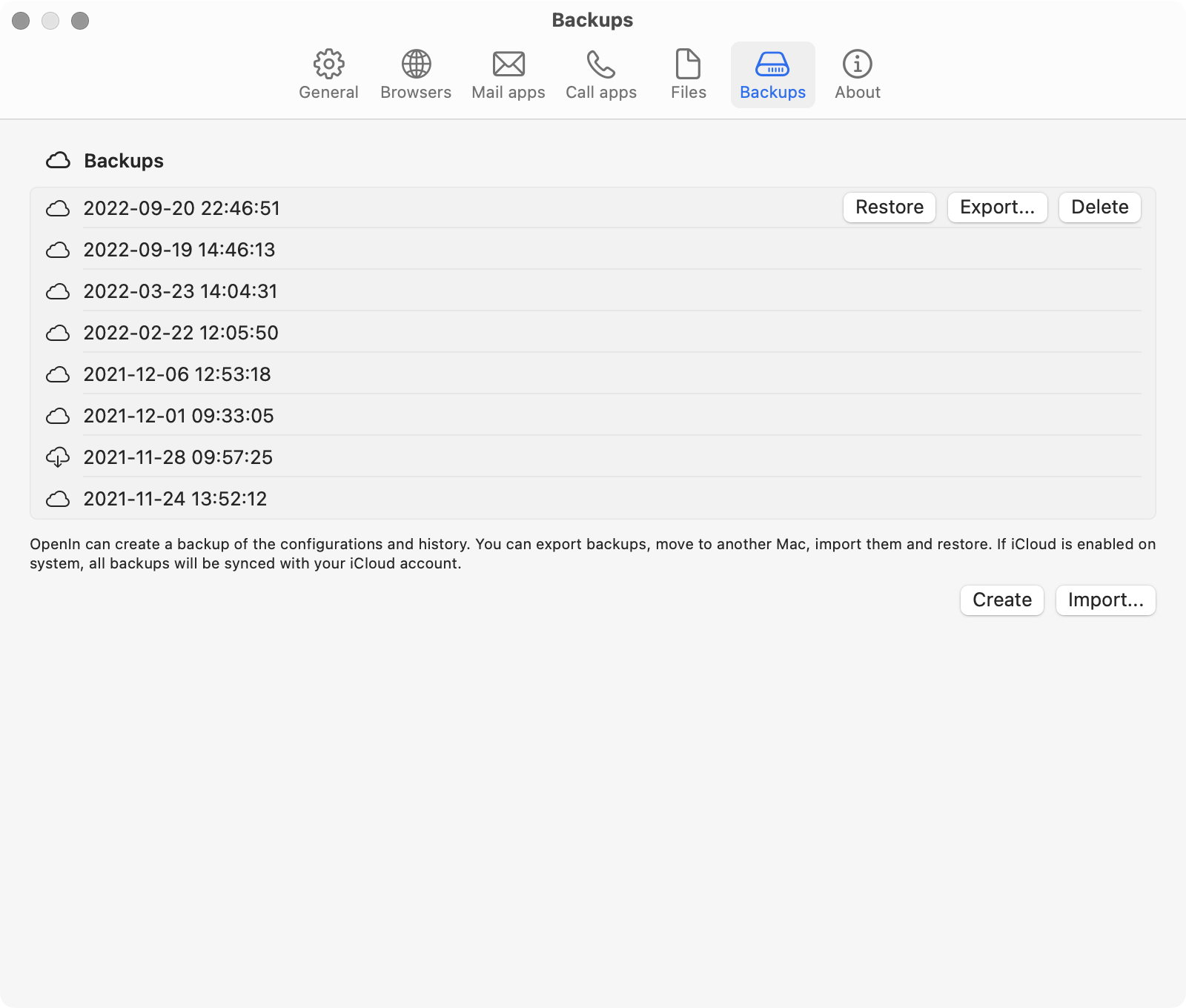
Settings Window - Backups
OpenIn allows you to create backups of current configurations, including stored history. You can use that to move Configurations between multiple Mac devices.
List of backups
At the top of the screen you will see if OpenIn can have access to the iCloud. If it does not, you are probably not signed in with your AppleID to iCloud, or you have disabled access of OpenIn to iCloud.
Detailed information about the backup
If you hover with the mouse over the name of the backup, you will be able to see information about which version you used to create the backup, and which Mac you used to do that.
Move to cloud
If you have created before local backups, you can move the backup files to iCloud.
Restore
You can restore a specific version of the backup, OpenIn will extract it and restart the application after.
Export…
If you want to share your backup with somebody (or move it manually to different Mac device), you can extract the backup to your local disk.
If you share this backup, be careful, as it also contains the history.
Delete
You can permanently delete backup from iCloud or local disk.
Create backup
You can create a new backup. If OpenIn has access to iCloud, it will be created and uploaded to iCloud. In case if it does not have access to iCloud, it will create it locally.
Import backup…
If you have exported backup from another Mac device, you can import it here, and use it for Restoring a state.