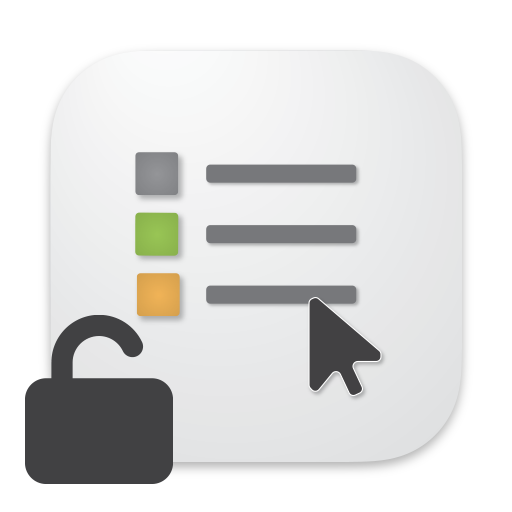Table of content
Documentation
OpenIn (App Store version) is a sandboxed application, which has some limitations on what it can do. We have built OpenIn Helper as a tiny utility that brings OpenIn to the next level and helps OpenIn deliver more advanced features to users:
- With OpenIn Helper you can configure profiles for Chromium browsers.
- With OpenIn Helper you can set OpenIn as the default application for file extensions right from the OpenIn Preferences
- With OpenIn Helper you can open links in a Private Window in Safari or open a specific Profile in Safari.
OpenIn Helper can do this only by not being in a sandbox
FAQ
Not sandboxed app, does it mean unsafe?
Restrictions put on sandboxed apps just don’t allow implementing some features. Open Activity Monitor.app and take a look at the last column in the CPU graph. You will see how many non-sandboxed applications are running. Possibly half of the processes and applications are running outside of the sandbox.
Do I need to install OpenIn Helper if I use the SetApp version?
No, the SetApp version of OpenIn is not sandboxed, so it does not have the limitations that the App Store version has.
Do I have to install OpenIn Helper to use OpenIn?
No, OpenIn works perfectly if you don’t need browser profiles or you don’t mind setting OpenIn as the default application for file extensions manually:
- Choose an app to open a file on Mac -> Permanently change the app used to open a file
- Change the default web browser or email app on your Mac -> How to change your default email app
Is it unsafe to download software outside of App Store?
It certainly could be. But our application is notarized and built by the same person who made OpenIn. We have the best intentions for users, providing the easiest and most powerful tools. OpenIn Helper does not have any telemetry built into it - it only listens to commands from OpenIn and does not do anything other than accomplish a few tasks that OpenIn will ask for.
How do I install OpenIn Helper?
Download OpenIn Helper.zip from this page (you can find the link at the top of the page), open the zip file and copy OpenIn Helper.app to the /Applications folder. OpenIn will discover it right away.
Do not download it from anywhere else, as we cannot guarantee that other websites did not compromise our application.
After copying it to the /Applications folder, try to launch OpenIn Helper for the first time. macOS might ask you if you want to launch an application downloaded from the Internet - confirm this.
If you try to open OpenIn Helper.app one more time, you will see a simple window with two buttons: “Terminate Helper” and “Close Window”. You can double-check that the version you have installed is the one you downloaded.
How do I uninstall OpenIn Helper?
First, you need to terminate OpenIn Helper. Open OpenIn Helper (from Finder or Launchpad). If you don’t see any windows, that means OpenIn Helper was not running. Open it again - on the second open you will see a window with two buttons: “Terminate the app” and “Close the window.” Terminate the application. Now you can move it to the Trash. That’s it.
How to upgrade OpenIn Helper?
First, please uninstall the previous version using the guide above, and then install the new version.
Fixing: macOS keeps asking permissions for letting OpenIn Helper to control your Mac
If you try to send a link to a private Safari window for the first time, OpenIn will ask for permissions to use
Accessibility features on your Mac. Safari does not have any API to let us tell it that we want to launch a URL in
a Private window, so we need to use Accessibility to open Safari, send Cmd+Shift+N and type the address.
If you keep seeing this dialog every time you send a URL to a Private Safari Window, please add OpenIn Helper manually to the list of apps allowed to use Accessibility.
- Terminate OpenIn Helper by opening this app (if it does not open the settings window, open the app again)
- Open the System Settings window of macOS
- Go to Privacy & Security
- Select Accessibility
- If you see OpenIn Helper in the list of apps, remove it.
- Manually add OpenIn Helper.app to the list of apps and make sure it is enabled.
Privacy Policy
We believe very strongly in our customers’ right to privacy. Our customer records are not for sale or trade, and we will not disclose our customer data to any third party except as may be required by law.
Any information that you provide to us in the course of interacting with our sales or technical support departments is held in strict confidence. This includes your contact information (including, but not limited to your email address and phone number), as well as any data that you supply to us in the course of a technical support interaction.
Support
Please email us any suggestions, ideas, questions or discovered bugs to support@loshadki.app
Previous versions
- Latest supported version for macOS 14.x - OpenIn 4.2.2
- Latest supported version for macOS 13.x - OpenIn 4.1.3