OpenIn 4.0.0 Public Beta
- modified:
- reading: 3 minutes
Hello!
We are happy to start public beta for OpenIn v4.
After I released ShellHistory Beta v2, I spent the last month on OpenIn. The main decision I made is to only build it for Ventura (the upcoming macOS update). OpenIn v3 will be in the store as well, and I will back-port some of the bug fixes (but no new features). I am planning to release OpenIn v4 for $11.99 and provide a bundle update, so if you own OpenIn v3, it is going to be only $1.99 to pay for the update. SetApp users will get access to the new version of OpenIn v4 if they have macOS Ventura installed.
There were several reasons to build OpenIn v4 only for Ventura. First, I want to get rid of the in-app purchases (with cost of $0), as this is legacy from v2. If some of you remember, I tried to provide OpenIn for free or charge for additional features, which caused so much confusion among users. Second reason: this is a pet project for me, and I’m really excited to make it look and work like a really solid native application for macOS, and Ventura came with some exciting new features for me, and a redesign of the Settings view.
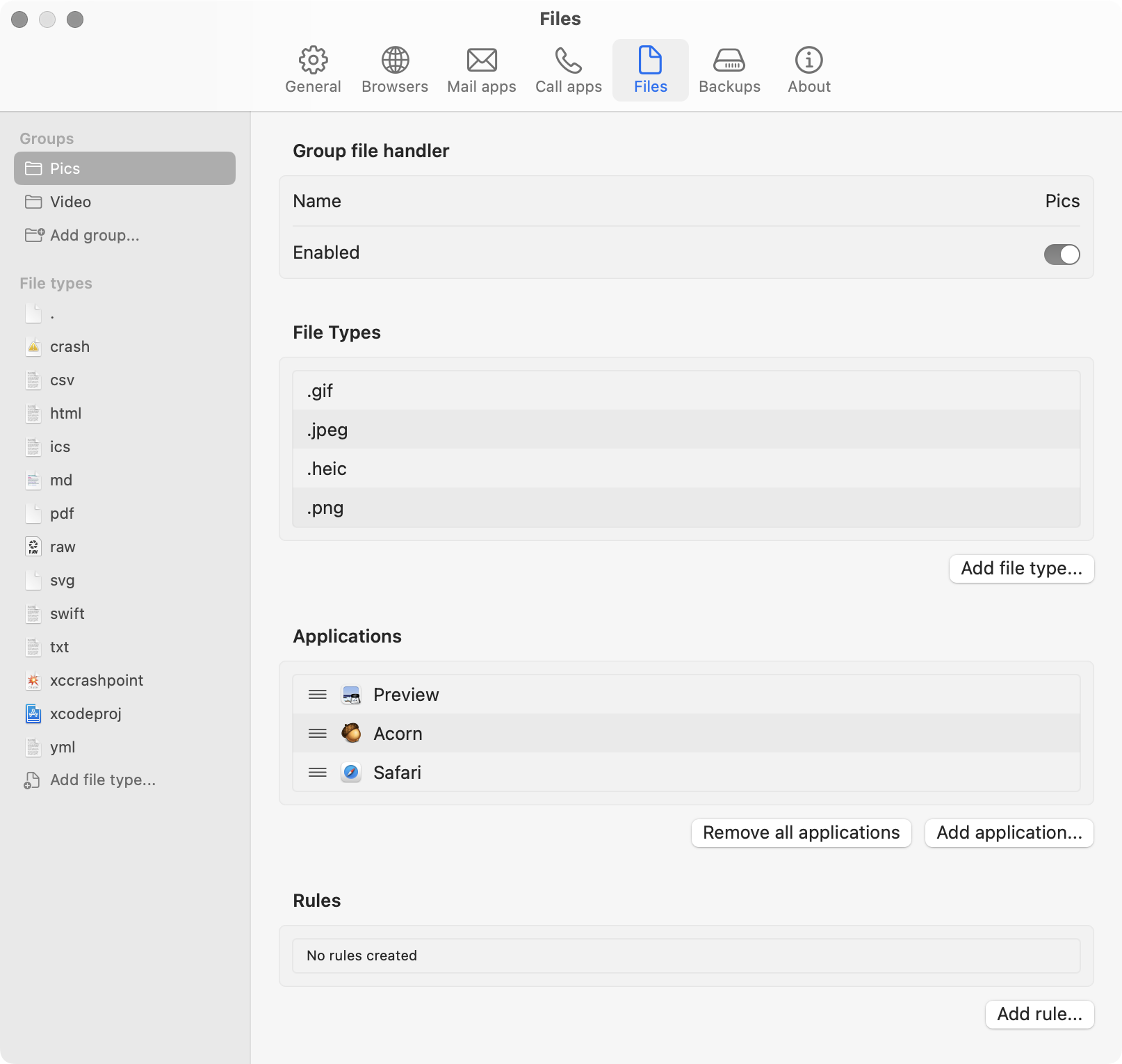
New settings design
I tried to give OpenIn’s settings window a Ventura native look. And I implemented several additional features:
- Simple look, and I hope more intuitive. Right now there is no help available - I am going to move it to the website and publish before the release.
- You can now group file extensions to configure apps for them.
- OpenIn is smarter about file extensions now, and understands that .jpg and .jpeg are the same file type.
- Removing the icon from the status bar does not require a restart anymore.
- When configuring apps you can add an icon overlay, so you can identify the same app that you configured differently. For example, Safari and “open in Safari Private Window” (for myself I added a lock icon).
- Yes, with the new version of OpenIn Helper, you will be able to open links in a Safari private window.
- In JavaScript you can now identify if a link comes from Handoff or the Share menu. And you can build rules based on when the link was sent from Handoff.
- Allow disabling a rule.
- Backups are stored in iCloud.
- I have spent some time writing detailed documentation.
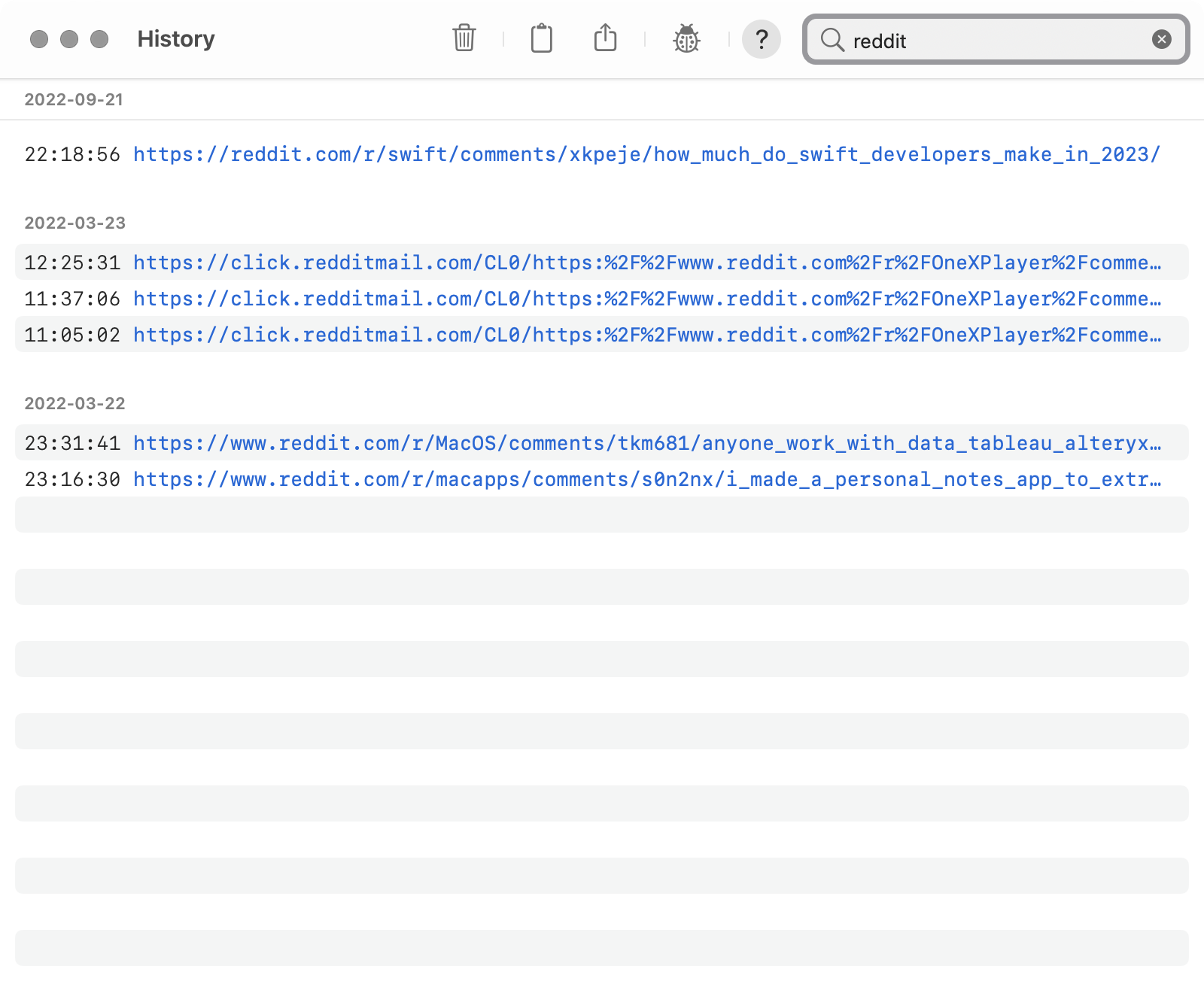
History View
There are a lot of improvements I made for working with history:
- It is a separate window
- You can search in this window
- You can debug opened URLs (to check which modifiers were registered, which app sent this URL, etc) - you can see that with the little ladybug in the toolbar.
- You can now access history from the menu of the status bar to quickly reopen recent URLs.
- You can open a URL from the clipboard (by using the menu in the status bar)
- OpenIn now de-duplicates the opened URLs, so you will not see the same URL twice.
- If you add OpenIn to Full Disk Access you should be able to reopen files from more places on the disk. There are still some limitations to that.
App Selection Window
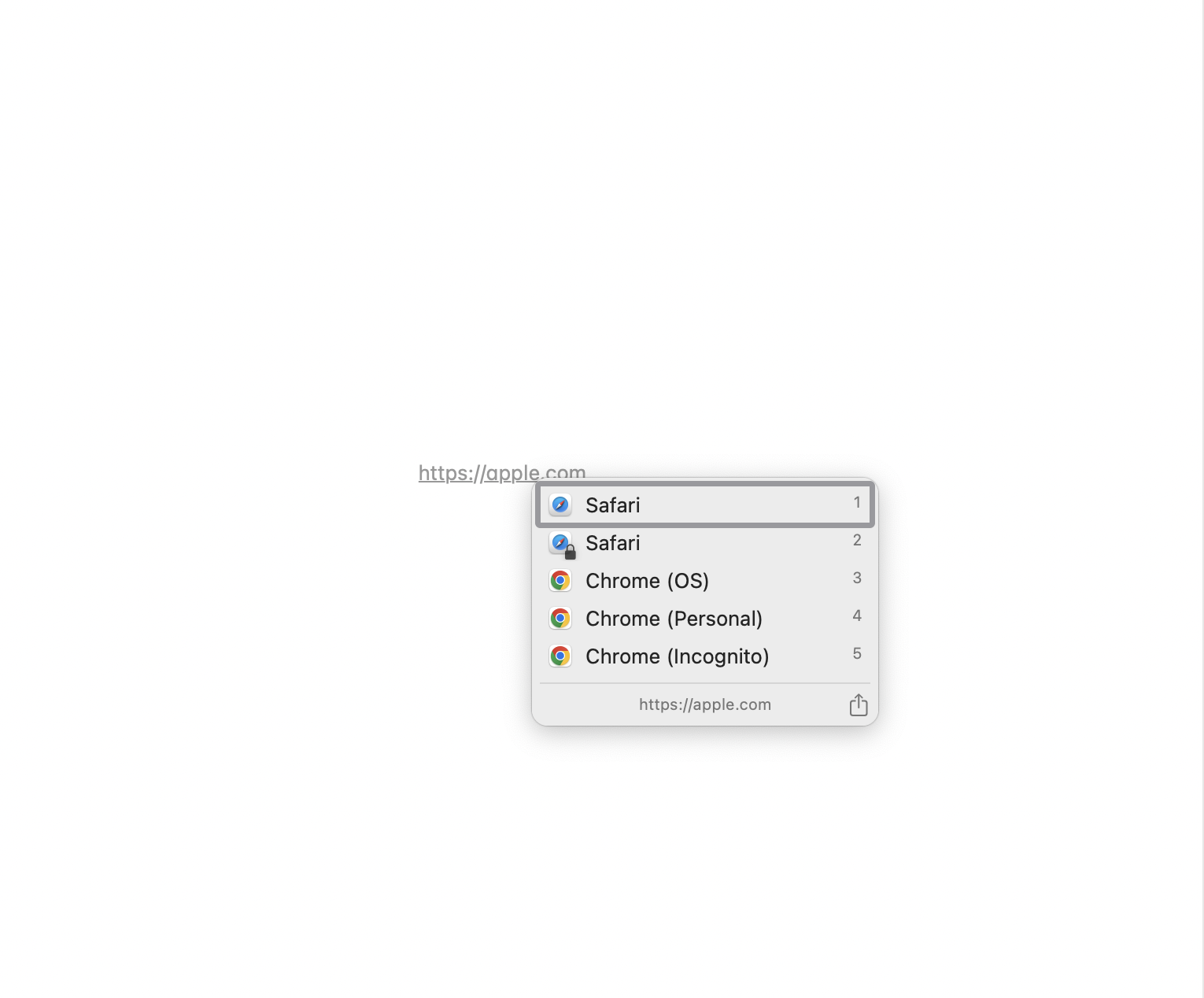
It looks more like a regular macOS Menu.
- The share button is a native macOS share menu.
- You can use Tab and Space to select the app.
- With a right-click on the app you can quickly create rules like “Open google.com domain always with Safari”.
- Improved the positioning of the window when it is close to the side of the screen. It should behave the same way as if you do a right-click.
- Better support for handling domain rules for emails.
Start testing
Get OpenIn v4 from TestFlight! Available only for macOS Ventura.