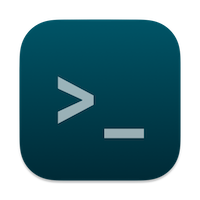Table of content
Screenshots
ShellHistory Notebooks and Statistics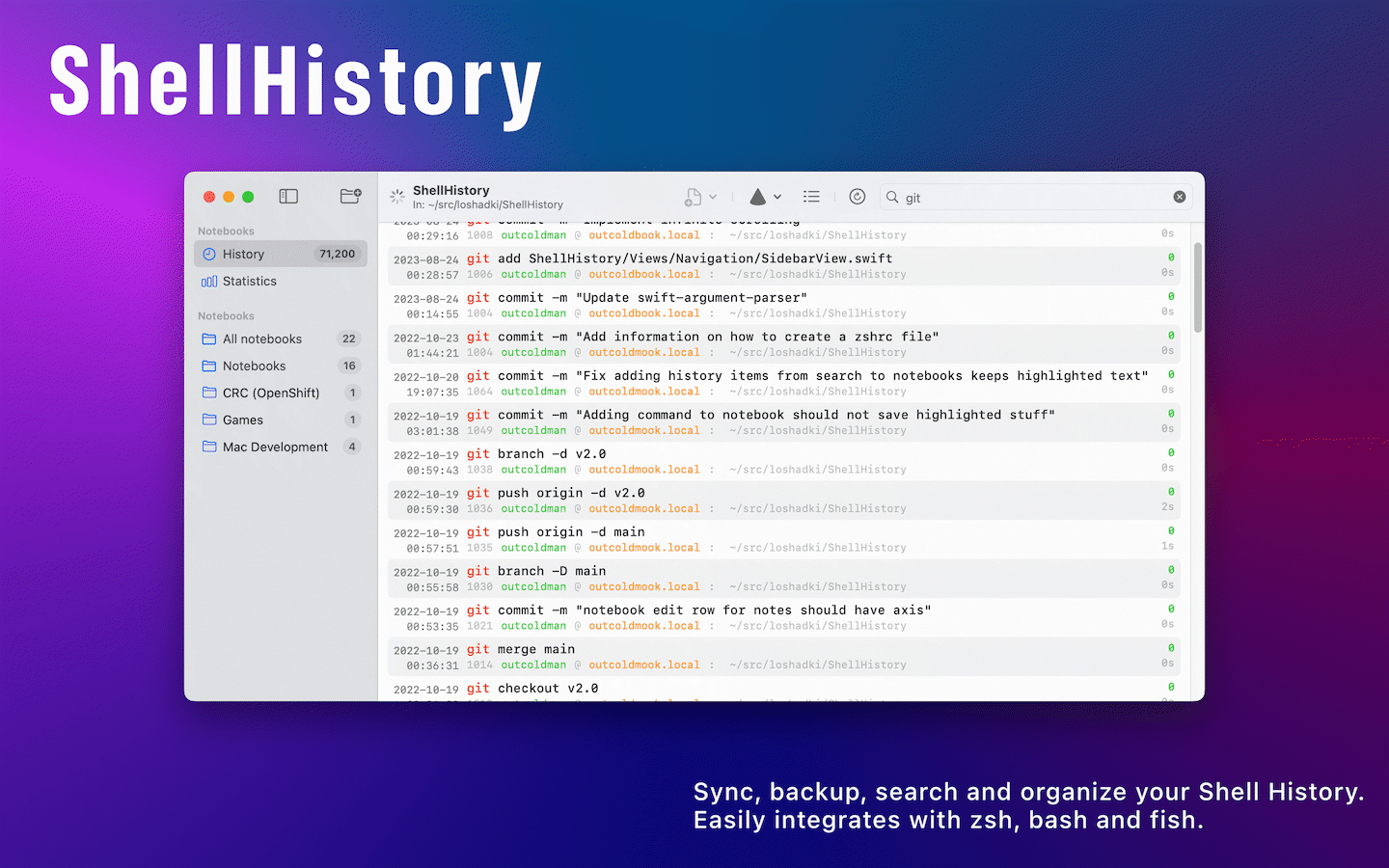
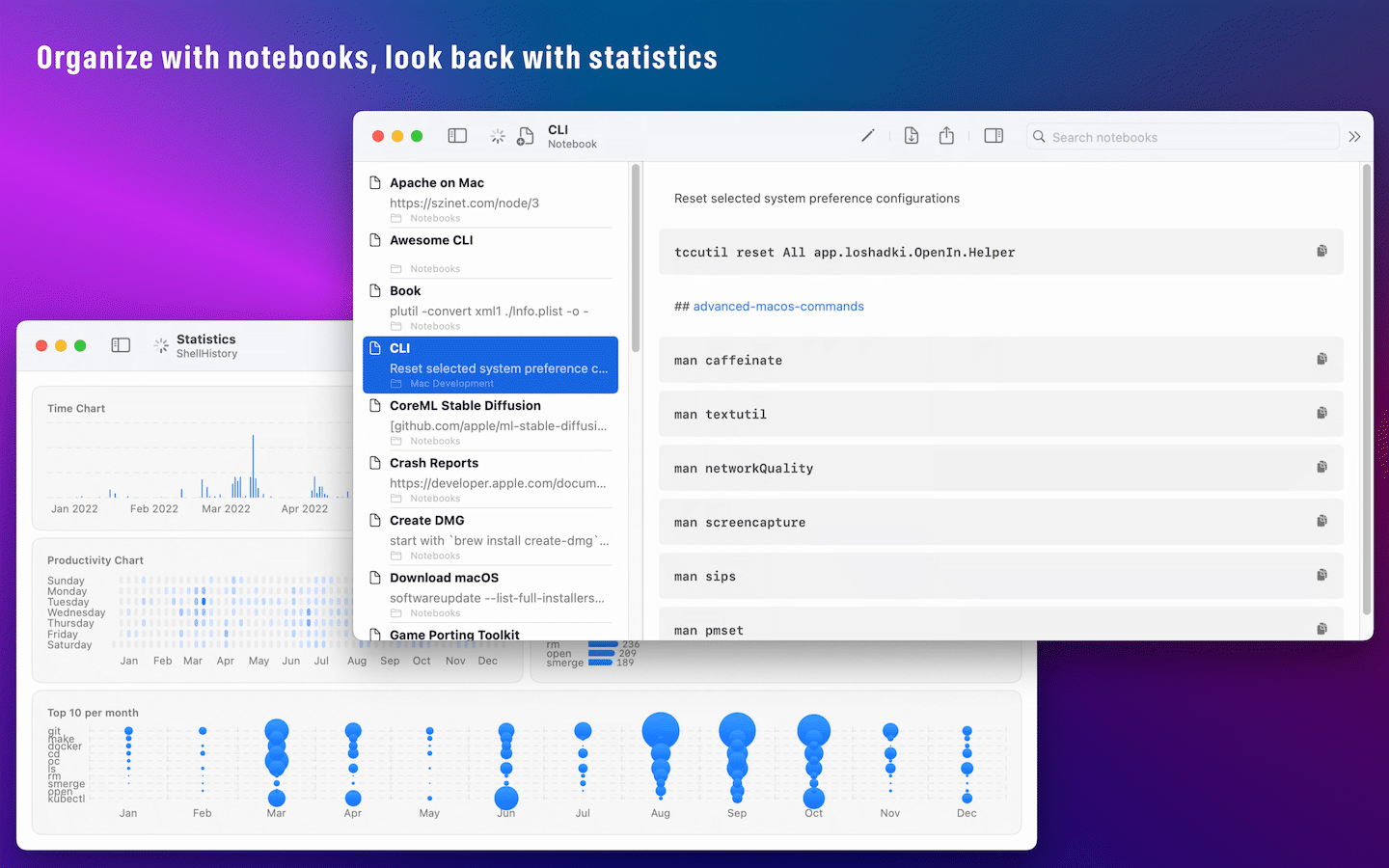
With ShellHistory you can easily keep years of shell history, search history using Full Text Search, back it up to iCloud, and create Notebooks.
With ShellHistory you can:
- Run full-text search queries over your shell history.
- Extend your shell history by including information about the working directory, session, elapsed time, exit code, host, user, and more.
- Never lose your shell history. Backup and synchronize it between Macs using your private iCloud storage.
- Organize commands in notebooks to easily access the everyday workflow.
- Import existing shell history.
- See a complete terminal session in the order of the commands executed.
- Dark and light mode support.
- Multi-windows, multi-tabs support.
Release History
3.1.0
- Usability and visual updates.
3.0.0
- Statistic view. Allows you to see the top commands you used and the most active dates.
- Redesigned notebooks with more native look for platforms.
- Placeholders in Notebooks.
- Improved iCloud synchronization for notebooks and history.
- Improved security for iCloud containers, storing everything encrypted.
- Compact form for showing history.
- Ability to copy command to clipboard from history with keyboard.
- Support only for macOS Sonoma and up
- (MAS only) iOS and iPadOS build available for viewing history and working with notebooks.
Search Syntax
ShellHistory uses SQLite as storage, and leverages the FTS5 engine for search. You can read more about FTS5 syntax at SQLite FTS5 Extension
There are 4 columns that ShellHistory is using for search:
cmd- the shell commandpwd- the working directoryuser- the usernamehost- the host (useful if you are syncing history between multiple Macs)
Examples:
git- searching termgitin all the columns^git- searching termgitin the beginning of the column valuesgi*- searching terms that start withgiin all the columns"rm fr"- searching two terms that are NEAR, search matchesrm frandrm -fR, but notrm --recursive -fRgit AND commit- search for two terms in the columns, both terms should be presentgit OR svn- search for two terms in the columns, at least one of the terms should be presentgit NOT commit- search for termgitbut without termcommitsvn OR (git NOT commit)- use parentheses to combine boolean operatorscmd:git pwd:src- specify columns where you want to search for terms-pwd: src AND docker- exclude column “pwd” from search
FAQ
How does it work?
ShellHistory includes a tiny CLI tool shhist that integrates with the shell’s prompt and writes the history to the
database. ShellHistory provides instructions on how to integrate shhist with zsh, bash or fish. Integration
does not change or break your custom prompt.
Do I need to run ShellHistory in foreground to synchronize via iCloud?
After you enable synchronization with iCloud, ShellHistory starts a tiny background application that backs up and synchronizes history and notebooks in the background. You don’t need to run ShellHistory all the time.
I configured everything, but I don’t see any history in the app?
Please double-check that you configured the correct shell in the settings. ShellHistory relies on the shell prompt to
be able to insert the command in the database. If you are using a custom prompt, you might need to adjust the configuration
to make sure that the injected command in the prompt from ShellHistory is still there. Try to remove some other
plugins from your shell configuration to see if it helps. You can also try to “debug” the prompt by inserting
commands like echo "Is It Working?" in the prompt configuration. Try to roll back to the plain shell configuration,
configure ShellHistory and see if that works. And after that, try to add your custom prompt back to see if it breaks it again,
and you need to reconfigure it.
Can I search from terminal?
Absolutely! You can use shhist search in the terminal to find a command you are looking for. That would also allow you
to integrate with Alfred and similar tools if you need it.
If you want to open ShellHistory from the terminal just use shhist search-ui.
I see a sudo command in your prompt integration. Is it safe?
The reason why we run shhist with sudo is to lower the user back to a regular user, if you are in a sudo session.
The reason is simple: if you are running commands with the root user we don’t want to break permissions on the ShellHistory
database.
How large my history can be?
At the time when I created ShellHistory, I already had close to 100,000 commands in my history.
Is my information safe?
By default, every shell writes history to a text file under your home directory. ShellHistory does something similar, only it writes it to a SQLite database. ShellHistory and the shhist utility are both sandboxed applications, and only have access to a small number of data folders that are available to them.
If you accidentally leaked a password in the history, you can easily find this command and delete it. Similarly to how you would do with regular history in the shell you are using.
You can also configure a regular expression pattern that can tell ShellHistory which commands to ignore.
If you enabled iCloud synchronization, ShellHistory uses your private iCloud database, so only people with access to your Apple ID will be able to access it.
Does ShellHistory capture remote sessions (ssh)?
Not at this moment. It only captures the ssh command itself, but nothing you enter on the remote session. You can always
use the import command to do it manually, but there is no automatic support for that. I am not yet planning to
implement support for it.
Please take a look at the list of alternatives below if this is important for you.
Is the trial available?
Yes, you can download the trial version from the website using the link above. The trial version is fully functional with alerts and notifications embedded. You can purchase the full version from the App Store or directly from the Loshadki Store.
Difference between App Store and Web version
Purchase of the App Store version includes iOS and iPadOS versions when they are published. Otherwise, they are identical in functionality.
Can I transfer the license from the App Store to the Web version?
Unfortunately, no. The App Store and Direct versions are separate applications, and there is no way to transfer the license.
Not sure about ShellHistory, could you recommend alternatives?
- dbhist - a shell script that I wrote in 2017 and used since then before I switched to ShellHistory.
- Atuin - open source, cli tool.
- iTerm2 - iTerm2 has shell integration with history
How to troubleshoot the error shhist could not parse inserted string?
shhist tries to autodetect the shell based on the SHELL variable. Sometimes it might not be set correctly if your
login shell is different and you launched a shell session from the terminal. You can run shhist insert --help and see what
is set by default for the --shell.
One way to fix it is to use chsh to actually change your login shell. Another way is to force and tell shhist
which shell you are using with the switch --shell ....
One more issue could be with the history built-in command. If that is an alias, it might not behave as expected. You can
check it with type history - it should say history is a shell builtin. If it is something different, please use
\ in front of the history command in your configuration like \history that will call the built-in command instead of your alias.
Privacy Policy
We believe very strongly in our customers right to privacy. Our customer records are not for sale or trade, and we will not disclose our customer data to any third party except as may be required by law.
Any information that you provide to us in the course of interacting with our sales or technical support departments is held in strict confidence. This includes your contact information (including, but not limited to your email address and phone number), as well as any data that you supply to us in the course of a technical support interaction.
Support
Please email us any suggestions, ideas, questions or discovered bugs to support@loshadki.app